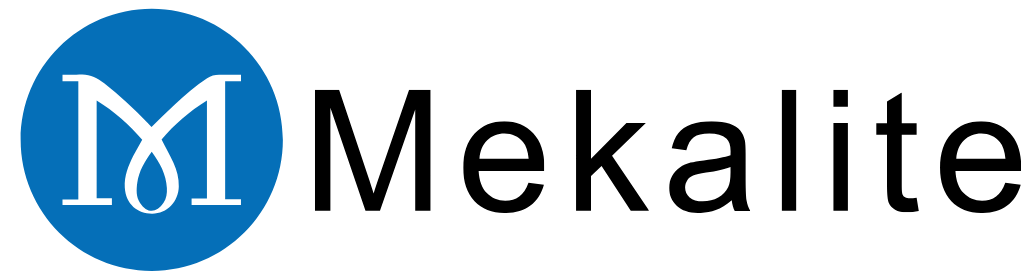Mastering the programming of a Mazak CNC lathe necessitates the knowledge of two central techniques to instruct the machine on its tasks. The first is Mazak’s linguistic programming tool, Mazatrol. The second is the G-Code language predominantly used by CNC machines.

The most prominent distinction is that Mazatrol allows you to fill in the blanks on the screen and formulate your part. It is fast and user-friendly for uncomplicated jobs. G-Code, on the other hand, uses lines of code to control every machine movement. This gives you control for complicated parts.
This article extensively covers both methods. Focusing on a step-by-step demonstration we will use Mazatrol, and thus you can get your first start.
It can be a bit unsteady to start with a powerful CNC machine such as a Mazak. But this guide will put you on the right path. Besides, for bigger production runs or complex tasks, using a professional CNC lathe service is advisable to get the work done quickly.
Comprehending Mazak Programming
Learning how to program a Mazak CNC lathe begins with getting acquainted with the two programming systems that it possesses. They are none other than Mazatrol and G-Code. The deciding factor for your choice resides in the job at hand.
What is Mazatrol?
Mazatrol is a conversational programming language. It means that you tell the machine what it has to do by answering questions. You fill out some forms on the display. For instance, you can talk about the component using terms like “face,” “turn,” or “drill.”
The main advantage that comes with Mazatrol is speed. This makes it the right choice for quickly making simple parts. You can just program them at the machine. It is also the best way for a beginner because it is easier than other programs. The controller computes tool paths and the cut joining points.
Mazatrol was introduced by Mazak in 1981. It was a revolutionary step. It turned CNC programming into an easier task for everybody.
What is EIA/ISO (G-Code)?
EIA/ISO, commonly known as G-Code, is the universal language for all CNC machines. It is a set of commands that are categorized into individual lines. Each line indicates the location of the movement. The line further states how fast the machine should go and what actions need to be performed.
The key advantages offered by G-Code are total control and universality. It is compatible with different machine brands. It is highly advisable for parts with very complicated structures requiring precise tool moves. Moreover, G-Code is also the language that most commonly used CAM software employs.
The best of Mazak is that it offers both G-Code and conversational programming capabilities in one control. This provides you the option to select the most suitable method based on the task.
Mazatrol vs. G-Code Comparison
| Merkmal | Mazatrol Programming | G-Code (EIA/ISO) Programming |
|---|---|---|
| Best For | Quick jobs, simple to moderate parts, on-machine programming. | Complex parts, high-volume production, offline programming (CAM). |
| Learning Curve | Lower; more intuitive and visual. | Steeper; requires memorizing codes and syntax. |
| Programming Speed | Faster for simple geometries. | Slower to write manually, but fast with CAM software. |
| Flexibilität | Excellent for job shops with high part variety. | Ultimate control over every machine movement and parameter. |
| Who Uses It | Operators at the machine, beginners, prototype shops. | Experienced programmers, engineers, CAM specialists. |

Learning Mazatrol programming on Your First: Step-By-Step Guide
This part presents an experiential walkthrough. It guides you on the process of programming a Mazak CNC lathe using Mazatrol for a simple part. The target is to develop a plain cylindrical piece. We’ll face the front, turn the outer diameter, and drill a center hole.
Step 1: Creating a New Program
Firstly, navigate to the main screen and press the Programm key. You will see a list of existing programs.
Choose an empty space, and type a new Work No. The control will ask what type of program you want to generate. Select the MAZATROL PROGRAM option.
Step 2: The Common Process (Header)
A Mazatrol program must begin with a header, also known as the common process. This is where you provide the machine with the details regarding the raw material and general setups.
The fields you must fill are:
* MAT-IN/OUT: Select your material type from STEEL, or ALUMI (aluminum).
* OD-MAX: Provide the measurements of the outer diameter of your raw stock.
* ID-MAX: You should specify the starting inner diameter here. In case of a solid bar, it is 0.
* WORK L: Indicate the total length of your raw material.
* FINISH-Z: The amount of material you wish to remove from the face goes here.
Step 3: Programming the Facing Operation
Now it’s time to add the first cutting process. Move the cursor to the next line, and choose the option to create a new unit. Select the BAR category, and then choose FACE.
The control will prompt you for some basic details. First, you will select the tool you want to employ. Also, you will be setting both the cutting speed and the feed rate. The feed rate is the speed at which the tool precisely penetrates into the part.
Step 4: Programming the Turning Operation
Next, we are going to turn the part’s outside. Create a new unit and choose BAR OUT. This unit is for outer diameter turning.
You will be defining the final shape by entering points where the start and finish are. For a simple cylinder, just enter the diameter and the length you want to turn. You can also specify the desired surface finish. You can also inform the machine on how much material to cut on each roughing pass. This part is crucial for you to program a Mazak CNC lathe successfully.
Step 5: Programming the Drilling Operation

After turning, we will drill a hole. We will create a unit where we choose DRILL.
Here you will specify the diameter of the drill to the control. You will also tell how deep the hole needs to be. You can select various drilling cycles. They can be either a simple drill or a peck drill cycle for deep holes. A peck drill pulls the tool out of the hole periodically to clear chips.
Step 6: The End Process
A Mazatrol program must end with an END unit. This part instructs the machine that the program is over.
The last unit you create here is END. This means the machining cycle is done.
Step 7: Checking Your Work
Before you press cycle start, always check your program. Mazak provides a powerful simulation tool. Choose the TOOL PATH key or TRACE.
The screen will show the tool moving through the programmed path in an animated way. These visuals will help you not to miss any mistakes before the start of the cutting process. It will assist you in avoiding machine crashes or scrapped parts. The official programming manual for Mazatrol Matrix is the best reference to get complete information on all units and parameters.
Tips for New Mazak Machinists
The transition of a seasoned machinist to work with a Mazak can surely feel different. Here are some insights to fast-track your learning to program a Mazak CNC lathe.
Thinking in a New Way
Mazatrol is not just G-code with a new look. You perceive it as “units” wherein entire operations like facing or drilling are included. This is different from G-code, where you think in “lines” of individual movements.
Rely on The Control
Mazatrol takes over many complex equations for you. It automatically calculates things like intersecting angled lines and adjusts for the tool’s nose radius. A common perspective of new users is taking those calculations into their own hands. But the control is your best helper.
Tool Data Page Understanding

Your success is closely tied to the TOOL DATA page. Here, you will be entering the information of each specific tool from the machine’s turret. You will specify the tool type, its length, and nose radius. Mazatrol uses this data to create the correct tool path. A mismatched tool description is one of the most expected errors for a program.
G-Code Program Location
If you need to run a G-code program, Mazak calls it an “EIA/ISO” program. When you want to make a new program, just select EIA/ISO PROGRAM instead of Mazatrol. You may also call a G-code program inside a Mazatrol program. This is a very useful feature.
Common Roadblocks
- Workpiece Coordinate System: In Mazak, the program origin is often set on the part’s centerline at the finished front face.
- Tool Numbers and Offsets: The number associated with a tool identifies it. The “.1” and “.2” which follow it refer to geometry and wear offset registers respectively.
- The Restart Function: It is essential for you to learn how to use the restart function. This allows you to begin a program from the middle of an operation. A case where this is needed is if a tool breaks, and you have to finish the job without starting again.
Resources You Should Not Ignore and Best Practices
It is indispensable to have good materials and habits as you continue your learning journey. This is not only for your own safety but also to ensure high work efficiency.
The Manual Should Always Be Read
This introduction is a great starting point. But nothing can replace the specific manuals for your machine. Thus, always refer to them for detailed programming and operation information.
Code References Can Be Of Help
When you work with G-code, a quick reference is a huge help. Keep an appropriate Mazak CNC machine code reference handy. Use it to look up common G-codes and M-codes.
Safety Always Comes First: The Power of Simulation
We can’t emphasize this enough: use the on-screen tool path simulation diligently. It’s the very first line of defense against mistakes.
For the first physical run of a new program, do a “dry run.” This means running the program in the air, far away from the part. Use the rapid override and feed override dials on the control panel. These controls let you slow down the machine’s movements. Observe carefully.
The Path of Continuous Learning
There are many resources if you search online. Platforms like Reddit’s r/Machinists and several YouTube channels are packed with real-life examples and are most often inhabited by helpful people. For businesses that need to upscale or require parts with complexity without a lengthy training period, partnering with a company with the necessary technical know-how like Mekalit can solve the problem quickly.
FAQ: Answers to Your Mazak Programming Questions
Check out these answers to some common doubts regarding how to program a Mazak CNC lathe.
1. Can a Mazak lathe run standard G-code from CAM software?
Yes, absolutely. Mazak controls can run standard EIA/ISO G-code programs. You’ll need the correct post-processor for your machine model in your CAM software. This includes programs like Mastercam or Fusion 360. The post-processor translates your CAM file into G-code that the Mazak can understand.
2. How do I edit a mistake in my Mazatrol program?
Editing a Mazatrol program is simple. Use the arrow keys on the control to move the cursor to the unit and the specific line you want to change. Once it’s highlighted, you can type the new value and press the INPUT key. You can also use the soft keys at the bottom of the display to insert or delete whole units.
3. What is the difference between a “BAR” process and a “COPY” process?
“BAR” processes are used for making parts from solid bar stock, which has a simple round shape. Examples include BAR FACE or BAR OUT. “COPY” processes are for parts made from castings or forgings. These parts already have a rough shape. The COPY unit allows you to define that complex starting shape for the machine.
4. My simulation looks correct, but the machine is alarming out. What’s a common cause?
A common problem is a mismatch between the program and the tool data. For example, your program might call for a turning tool in position #3, but the tool defined in the TOOL DATA page for position #3 is a drill. The machine will alarm out because a drill can’t perform a turning operation. Always double-check that your tool data and your program are in line.
5. Can I use both Mazatrol and G-code in one program?
Yes, and this is one of the most powerful features of Mazak. You can insert a “SUB-PRO” unit into your Mazatrol program. This unit calls and runs a separate G-code program. This is very useful when parts are mostly simple except for one very complex feature. Mazatrol is excellent for the simple parts, while the complex feature is easier to create with CAM software and G-code.