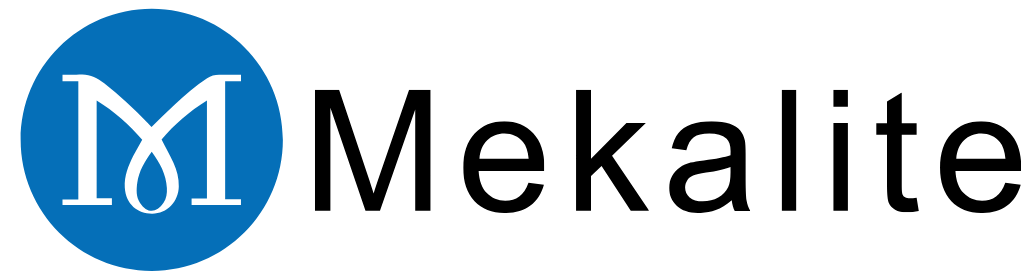Programming a chamfer on a CNC lathe is a central skill for any machinist. The main three ways to achieve this are manual point-to-point math, the usage of direct commands like the ‘C’ address, or the incorporation of it to canned cycles.

A chamfer represents a miniscule inclined cut that a part’s edge undergoes. With it you can get rid of the sharp burrs, and make the workpieces safer to handle and be assembled more easily.
This tutorial will teach you how to program a chamfer on a cnc lathe. We will talk about the fundamental things and compare different methods including code samples. At the same time, we will talk about tool compensation and offer you tips from experienced programmers to achieve perfect results every time.
A Brief Insight: What Does a Chamfer Mean in CNC Turning?
Before anything else, it is important to cover the basics of a chamfer. A chamfer is simply a beveled edge. It serves several important jobs in machining.
Why We Machine Chamfers
There are dedicated reasons why we fabricate chamfers. The first is that they get rid of sharp edges. Consequently, it is not easy to injure yourself while working with such parts.
Another reason is to provide a lead-in for parts that need to fit together. For example, a pin into a hole, or a nut onto a bolt. With the angled surface, the parts can be guided together smoothly.
In the last place, it can improve part strength and gives a clean, finished look.
Key Terms: Angle and Size
On a blueprint, a chamfer is generally represented by its size and angle. For instance, you might find it noted as “2 x 45°”.
This means that each leg of the chamfer measures 2mm and the edge is cut at 45°. It’s essential to note that the “2mm” aspect refers to the length in the X or Z axis, and not the length of the angled face itself.
The Basic G-Code: G01 Linear Movement
For any straight-line cut, the foundation is the command. A chamfer cut is also a straight line cut. This code commands the machine to move the tool in a straight line at a designated feed rate. will be in all our manual programming examples.
3 Core Methods for Programming a Chamfer in G-Code
To cut a chamfer, there are various techniques that you can utilize. We will focus on the three most applied techniques, starting from the simplest to the most difficult. Understanding all three will boost your programming versatility.

Method 1: Manual Point-to-Point Math
This is the simplest way to program a chamfer. It can be run on any CNC controller, no matter how old. This procedure is done by calculating the starting and ending points of the chamfer with the help of some basic math.
Let’s consider an example of a 2mm x 45° chamfer on the face of a 50mm diameter bar.
* The chamfer will end at the full diameter, X50.0.
* It will also end 2mm from the face, at Z-2.0.
* For a 45° chamfer, the distance moved in X is twice the distance moved in Z because X is a diameter. The chamfer starts at Z0.
* The starting X diameter is 50mm – (2mm * 2) = 46mm.
* So, the chamfer starts at X46.0 Z0.0 and finishes at X50.0 Z-2.0.
Here is the G-code:
(Move to chamfer start point)
(Cut the chamfer to the end point)
This approach may be completely trustworthy, but there are times when the programmer makes errors in math. You should do another check on top of your normal checks. This is even more important when dealing with angles that are not 45°. Sometimes, it’s better to sketch it out on a sheet of paper to be sure.
Method 2: Direct Drawing Programming (The ‘C’ or ‘A’ Address)
Many recent controllers on modern machines like Fanuc and Haas make this process more approachable. You can include a ‘C’ or ‘A’ address in a block which will create a chamfer automatically. This is a highly effective way to handle chamfer programming.
Using the ‘C’ Address (Chamfer Size)
The ‘C’ address is for defining a 45° chamfer. You can do it very simply just by stating the size of the chamfer leg. The controller then calculates the path for you.
Taking as an example our 50mm bar, after facing the part at X-1.6, we would move to the start diameter and then program the turn.
This single line command causes the machine to proceed to Z-20.0 and, at the end of the cut, automatically add a 2mm chamfer.
Using the ‘A’ Address (Angle)
The ‘A’ address is for programming a chamfer of any angle. You designate the angle of the line to be cut, which is measured from the Z-axis. For a typical 45° chamfer on the front of a part, the angle is 135 degrees.
These are direct means and do save time. As confirmed by many experts in CNC lathe chamfering programming skills, they help to decrease processing time and reduce the chance of errors.
Method 3: Using ‘I’ and ‘K’ for 45° Chamfers
With certain controllers, it is possible to utilize the ‘I’ and ‘K’ addresses to make 45° chamfers. ‘I’ is the one that defines the chamfer size in the X-axis, while ‘K’ defines it in the Z-axis. This is frequently implemented for adding a chamfer to a single-axis move.
For instance, to add a 2mm chamfer when moving along the Z-axis you would do:
(Moves to Z-20, adding a 2mm chamfer at the start)

This is a strong method but it is controller-specific. The explicit use of this technique is often detailed in extensive CNC Lathe Programming documentation.
Comparison of Chamfering Methods
Here’s a quick comparison to help you decide which method to use.
| Method | Pros | Cons | Best For… |
|---|---|---|---|
| Point-to-Point | Universal (works on any controller) | Tedious, error-prone | Older machines, complex non-standard angles |
| Direct (‘C’/’A’) | Fast, easy, reduces errors | Controller-dependent (may require a comma) | Most modern production work (Fanuc, Haas, etc.) |
| I & K Address | Quick for 45° chamfers | Limited to 45°, controller-specific | Quick deburring operations on specific machines |
Incorporating Chamfers in Roughing and Finishing Cycles (G71)
When making use of a roughing cycle like , there is no need to write a separate program for a chamfer. Instead, you can just state the final part shape, including the chamfer. The cycle will do the work.
The cycle removes material in steps and follows a path defined by a sub-program. Then you bring in your finishing cycle to repeat the same path for a final, clean cut.
Here is an example of such a program:
(Specify finishing tool)
(Constant surface speed)
(Rapidly to start position)
(Roughing cycle: 1mm depth of cut, 0.5mm retract)
(Define path from N100 to N200, leave material for finishing)
(Start of profile, turn on TNRC)
(Chamfer line)
(Turn main diameter)
(End of profile, turn off TNRC)
(Finishing cycle traces the same path)
You should ensure that the finishing tool is able to cut the chamfer angle cleanly. A 35° diamond insert is very popular for cutting 45° chamfers. But you always have to check if your tool has enough clearance. To achieve the best possible toolpaths for complex profiles, you can consult expert CNC lathe services.
Don’t Forget! The Critical Role of Tool Nose Radius Compensation (TNRC)
One of the most prevalent mistakes when learning how to program a chamfer on a cnc lathe is neglecting Tool Nose Radius Compensation (TNRC). Without it, your chamfers will never be accurate.
What is TNRC (G41/G42)?
Every turning insert has a rounded tip, and this is called the tool nose radius. The control of the machine will need to know the size of this radius. This will allow it to cut sharp corners and precise angles correctly.
indicates that the controller should compensate the tool to the left of the programmed path. On the other hand, indicates the compensation to the right.
Why It’s Essential for Accurate Chamfers

If you are programming a feed route without TNRC, the center of the tool’s radius will follow the path. This will lead to the tool “rounding off” the corners of the chamfer. The outcome is a chamfer that is incorrect in size and angle. TNRC automatically shifts the tool path. This makes the edge of the tool cut the programmed line.
How to Use TNRC in Your Program
You must turn on or before the cut. Turn it off with after the cut. Most importantly, you must enter the tool’s information into the machine’s offset page.
This includes the nose radius () and the tool tip orientation (). For a standard CNMG 432 insert, the nose radius is 0.0312 inches or 0.8mm. This value must be correctly entered in your machine’s offset library for TNRC to work.
Fixing Common Chamfer Programming Errors
Even with the perfect code, you could still face some difficulties. Here are solutions to some common issues when programming a chamfer.
-
Problem: My chamfer is the wrong size or angle.
- Solution: First of all, check if TNRC ( or ) is operational in your code. Next, head to the tool offset page. Confirm whether the Radius () and Tip () values are suitable for the insert being used.
-
Problem: An alarm occurs with ‘C’ or ‘A’.
- Solution: Certain controllers necessitate a comma before the address (e.g., ). Please refer to the machine’s programming manual to validate the precise format.
-
Problem: The tool makes a sound when cutting the chamfer.
- Solution: Decrease your feed rate () for the chamfering line of code. Make sure the tool is on-center and fixed properly. A separate, light finishing pass can also help.
-
Problem: Programming a chamfer on an internal bore.
- Solution: The programming logic remains the same. However, you will be using a boring bar. Your tool movements will change. You have to apply the right compensation code ( or ) for the direction of the cut inside the bore.
A Note on CAM Software
Nowadays many workshops are using CAM (Computer-Aided Manufacturing) software. Programs like Fusion 360 or Mastercam automate G-code generation. The software creates the toolpath automatically after the user models the part with the chamfer.
CAM automatically executes complex calculations while including TNRC. Learning how CAM software defines a chamfer toolpath is still helpful. It enables you to understand the code your machine is running.
Conclusion: Choosing the Right Chamfering Method
Mastering how to program a chamfer on a cnc lathe means knowing which method to use. Manual point-to-point calculation offers universal compatibility. Direct programming with ‘C’ or ‘A’ is quicker and simpler. The greatest production efficiency is through the use of canned cycles such as .
Regardless of the method you pick, correctly using Tool Nose Radius Compensation is crucial for precision. For handling tough jobs or scaling your production, collaborating with a professional team is always a smart choice. At Mecanext, we have decades of experience turning our clients’ designs into reality.
FAQ – Frequently Asked Questions
1. What’s the difference between using ‘C’ and ‘A’ for chamfering?
‘C’ specifies the chamfer size and is used for 45° chamfers. ‘A’ specifies the angle of the cut, which is useful for non-45° chamfers. The proper format is in the machine’s manual, so always check it first.
2. How do I program a chamfer on the back of a part?
This usually requires a special back-turning or grooving tool. The programming logic is the same (point-to-point or direct command). But your tool path will move away from the chuck to cut the back edge.
3. Do I need to use G42 for every chamfer?
For any chamfer that needs to be accurate, yes. If you are just quickly breaking an edge and the exact angle is not critical, you might skip it. For any measured feature, using / is the correct practice.
4. Can I program a chamfer and a radius in the same line of code?
No. A chamfer ( or ) and a radius () are two different commands. They define the corner between two lines, so you must choose one or the other for each corner.
5. My machine doesn’t have the ‘C’ or ‘A’ option. Am I stuck with manual calculations?
For manual programming, yes. The point-to-point calculation method is your most reliable option. It works on every CNC lathe. This is also a great reason to learn a CAM software package, as it can generate the point-to-point code for you.